How To Validate an Electronic Transcript
Looking for something else? Visit the Transcripts page.
All official electronic transcripts from Stanford University have been digitally signed and therefore contain special characteristics. When the document is viewed through Adobe Reader and Acrobat versions 9.0 or higher, it will reveal that a digital signature has been applied to the document.
- The first step when receiving a secure document from Stanford University is to open the original email and click on the link.
- This will open up a wizard in your browser which will enable you to send yourself a passcode in a separate email by clicking on the "Next" button in step one of the wizard.
- Once you receive the passcode in a separate email, enter the passcode into the passcode box in step 2 of the wizard in your web browser.
- This will allow you to download the digitally signed electronic pdf.
Attention Mac Users
When viewing an official electronic transcript from Stanford, the software utilizes Adobe’s secure certified PDF technology and therefore may only be viewed using the free Adobe Reader or Adobe Acrobat.
The default Mac preview application will not display the document correctly.
Document Validity
A document that contains a digital signature can be instantly validated. Document validity will be displayed via a blue ribbon on the notification bar across the top of the Adobe Reader. On older versions of the Adobe reader, the blue ribbon will be displayed on a pop-up screen and in the lower left corner of the frame of the application.
The blue ribbon symbol is your assurance that the digital signature is valid and authentic: the author of the document is known to the certification authority and the person or institution represented by the digital signature is true and authentic. The blue ribbon also confirms that the document has not been altered.
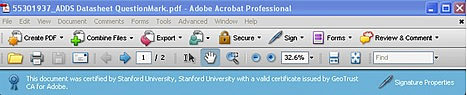
Invalid Signature
If you receive a notice that your document verification is invalid, it means the digital signature is not authentic, or the document has been altered. The digital signature could have been revoked for some reason, or the document could have expired. In all cases, a document with an invalid display should be rejected.
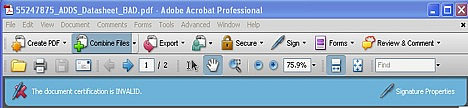
Author Unknown
If you receive an author unknown error, there are two possible meanings:
- the digital signature cannot be validated due to a disconnection to the internet, or
- the digital signature cannot be instantly validated via the internet.
If this message is received, make sure there is proper connection to the internet.
If there is connection and the digital signature cannot be validated, reject this document.
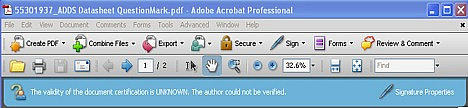
Troubleshooting Pop-up Screens
To activate the pop-up screens in either Adobe Reader or Adobe Acrobat to view the status of a document that has a digital signature (described above), open the application first, then open the document.
Sometimes browsers will trigger Adobe Reader or Adobe Acrobat as a helper application, failing to activate the application’s full functionality.